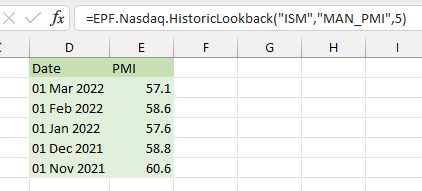Getting Started
- Introduction
- Download
- Installation & Activation
- Troubleshooting
- Data Refresh/Updates
- Software Updates
- Manage Your Subscription
- Example Spreadsheets
General Formulas
Technical Analysis Toolkit
- Introduction
- Simple Moving Average (SMA)
- Exponential Moving Average (EMA)
- Volume Weighted Average Price (VWAP)
- Average True Range (ATR)
- Moving Average Convergence/Divergence (MACD)
- Bollinger Bands
- Relative Strength Index (RSI)
- Aroon
Federal Reserve Economic Data
(FRED)
Yahoo Finance
IG Index / IG Markets
- Account Setup
- Formula Reference
- VBA Functions Reference
- Historical Price Data Download To Excel
- Historical Price Data Download To File
- Historical Client Sentiment Data Download
- Watchlists
- Live Positions, Transactions & Activity History
EODHistoricalData.com
Nasdaq Data Link
Nasdaq Data Link Excel Formula Reference
The Add-in provides two formulas which are used to populate your spreadsheet with Nasdaq Data Link data. Both of these formulas require you to specify both a Nasdaq Database Code and a Nasdaq Dataset Code.
If you haven't done so already please follow the Nasdaq Data Link setup instructions first before using these formulas. Please note the Nasdaq rate limits, these may affect the frequency you can refresh your Nasdaq formulas.
Nasdaq Data Link Database and Dataset codes
To find the name of the Database and Dataset for the data you are interested in, use the search function on the Nasdaq website.
For example, here I have searched for one of the "S&P 500 mini" Weekly Commitment of Traders reports from the US Commodity Futures Trading Commission (CFTC):
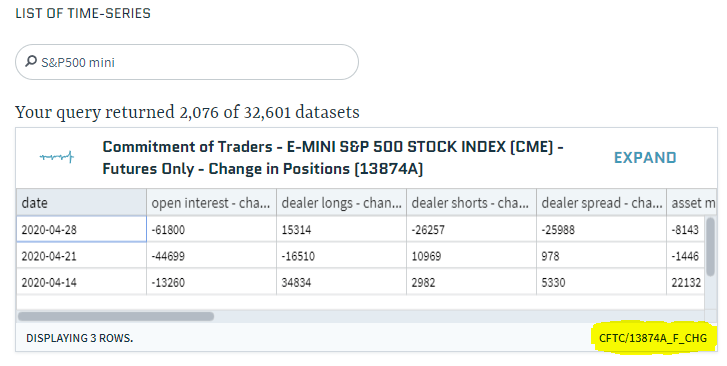
Highlighted in yellow is the Database code and the Dataset code separated by a "/", which in this case is:
- Database code: CFTC
- Dataset code: 13874A_F_CHG
If you drill-down on the dataset you can also see this information in the top right corner of the webpage:

EPF.Nasdaq.Last
This formula retrieves a single data point from Nasdaq Data Link. This data point will always be the most recent data point for the specified Nasdaq database/dataset.
=EPF.Nasdaq.Last(databaseCode, datasetCode, field)
The input parameters required are:
| Parameter | Description |
|---|---|
| Database Code | The Nasdaq database code. |
| Dataset Code | The Nasdaq dataset code. |
| Field | The name of the field. |
The section above explains how to find the Database Code and Dataset Code. To find the Field name, simple copy the column header for the data you are interested in. For the example below I would like the "Open Interest - Change" data in my formula:

Therefore the formula to populate an Excel cell with this number will be:
=EPF.Nasdaq.Last("CFTC", "13874A_F_CHG", "Open Interest - Change")
Which is currently -61800. When the next COT report is released this number will be automatically updated with the new number:

Here are some other examples, including commodity prices from CME (Chicago Mercantile Exchange), ICE (Intercontinental Exchange) and GMEX (Minneapolis Grain Exchange):
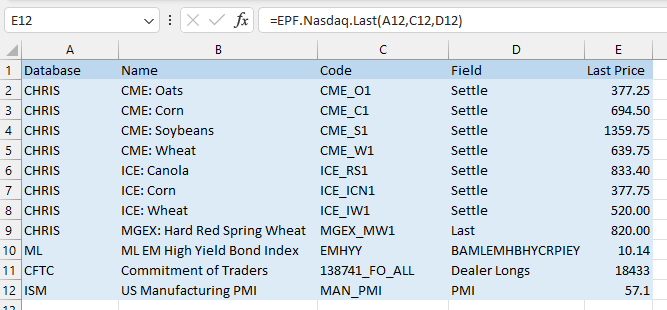
EPF.Nasdaq.HistoricLookback
This formula retrieves a series of data points (rows) from Nasdaq. The data points will always be the most recent data points for the specified Nasdaq database/dataset.
=EPF.Nasdaq.HistoricLookback(databaseCode, datasetCode, numberOfRows)
The input parameters required are:
| Parameter | Description |
|---|---|
| Database Code | The Nasdaq database code. |
| Dataset Code | The Nasdaq dataset code. |
| Number of rows | The number of rows/periods to return. |
For example, to return the last 5 datapoints for the US Manufacturing PMI survey, I will use the following formula:
=EPF.Nasdaq.HistoricLookback("ISM","MAN_PMI",5)